Data Protection Disclaimer:
The sMaily IOS Keyboard extension (Part of sMaily 2.6) never transmits or stores anything typed on the keyboard. It actually doesn't even have any character keys to do so. It copies only images to the clipboard and allows "space","backspace" and "return" actions. The keyboard "Allow full access" is required only for being able copying images to the clipboard.
How to enable the sMaily Keyboard (coming with sMaily full version 2.6)
1. Press the Home button and select "Setting" of your IOS device.
2. Select "General"
3. Select "Keyboard"
4. Select "Keyboards"
5. Select "Add new keyboard"
6. Select the keyboard "sMaily the funny icon ..."
7. Back in the keybards section select the new "sMailyKeyboard - sMaily..." now appearing in the installed keyboard's list
8. Enable the "Allow Full Access" switch
9. Allow full access by selecting "Allow"
That's it! Now you can select the sMaily keyboard in any application using the globe button on your keyboard.
And in any application which is allowing the "pasting of images" you can use the keyboard.
We hope you enjoy it!
1. select "Settings"
2. select "General"
3. select "Keyboard"
4. select "Keyboards"
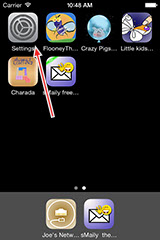
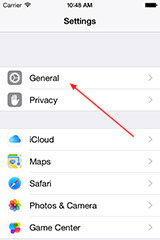
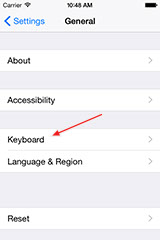
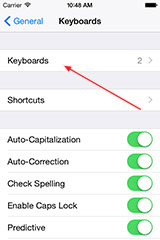
5. select "Add New Keyboard"
6. Select the new keyboard "sMaily the funny smiley icon email..."
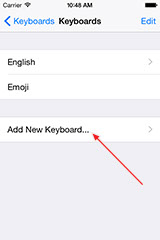
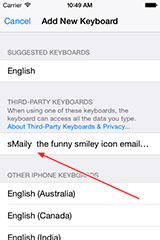
7. Back in the installed keyboard's section select the new "sMailyKeyboard - sMaily..." now appearing in the keyboards section
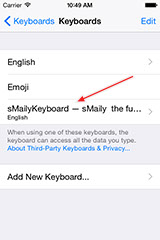
8. Enable the "Allow Full Access" switch
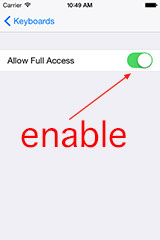
9. Allow full access by selecting "Allow"
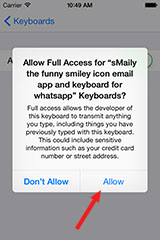
utions90.jpg)